Creating Engaging Web Experiences with Webflow: A Step-by-Step Tutorial
 |
Designed by Real Dyl \\ Visit realdyl.be for more vibes. |
In today’s digital age, having a dynamic and engaging web presence is crucial for any business or individual looking to stand out. Webflow offers a unique platform that combines the simplicity of template-based web design with the customization depth of traditional web development.
This tutorial will guide you through creating engaging web experiences using Webflow, from initial design to final launch.
Introduction to Webflow
Webflow is a powerful web design tool that allows designers to build professional, responsive websites without coding knowledge.
It provides the flexibility to visually design and develop at the same time, making it a popular choice for designers and marketers alike.
Step 1: Setting Up Your Webflow Account
- Visit the Webflow website and sign up for an account.
- Choose your plan based on your needs (you can start with the free tier to explore the platform).
- Once signed in, create a new project and select a template or start from scratch.
Step 2: Designing Your Website
- Navigating the Interface: Familiarize yourself with the Webflow interface, including the designer panel, elements panel, and style panel.
- Adding Elements: Start by adding structural elements like sections, containers, and grids to your page.
- Customizing Layout: Use the style panel to adjust your elements’ layout, spacing, and alignment.
- Incorporating Design: Add colors, fonts, and images to bring your website to life. Webflow’s asset manager makes organizing and using your design assets easy.
Step 3: Adding Interactivity
- Animations: Utilize Webflow’s interactions panel to add animations and transitions to elements on your site.
- Hover States: Create dynamic hover states for buttons and links to enhance user engagement.
- Scroll Effects: Implement scroll-based animations to make your website more interactive and engaging.
 |
Designed by Real Dyl \\ Visit realdyl.be for more vibes. |
Step 4: Making Your Site Responsive
- Responsive Design: Use Webflow’s breakpoints to design your site for different screen sizes, ensuring it looks great on desktop, tablet, and mobile.
- Testing Responsiveness: Preview your site in different views and adjust your design as needed.
Step 5: Publishing Your Website
- Domain Setup: Connect your domain or use a Webflow subdomain.
- SEO Settings: Configure your site’s SEO settings to ensure it’s discoverable by search engines.
- Launch: Once satisfied with your site, hit the publish button to make it live.
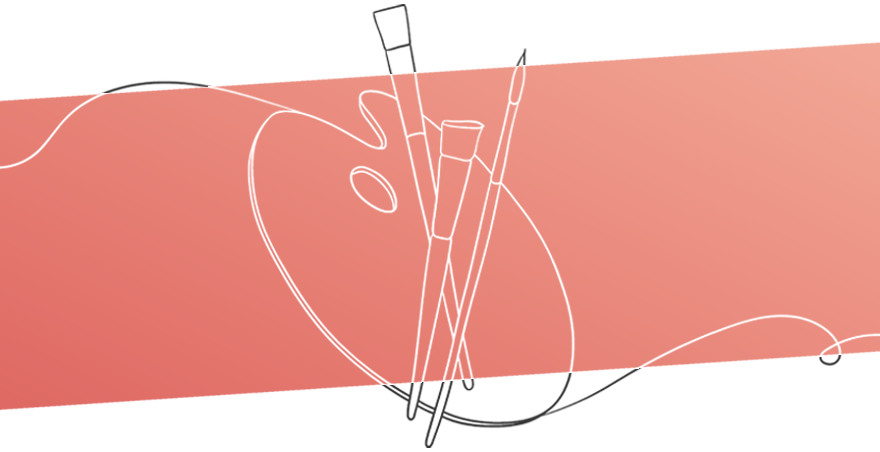 |
Designed by Real Dyl \\ Visit realdyl.be for more vibes. |
Conclusion
Webflow empowers you to create professional and engaging websites without deep coding knowledge. By following this step-by-step tutorial, you can harness the full potential of Webflow to design, develop, and launch dynamic web experiences that captivate your audience.
Remember, the key to a successful website is its visual appeal, usability, and functionality. Keep testing and iterating on your design based on user feedback and analytics.
Happy designing with Webflow!
Comments
Post a Comment